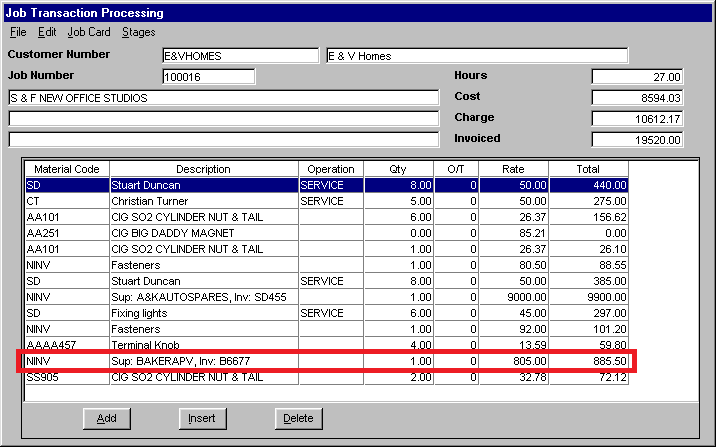
Using the Goods Received program in MDS, Micronet can post materials and invoices to the Micronet Job Costing (MJC) system jobs in two ways:
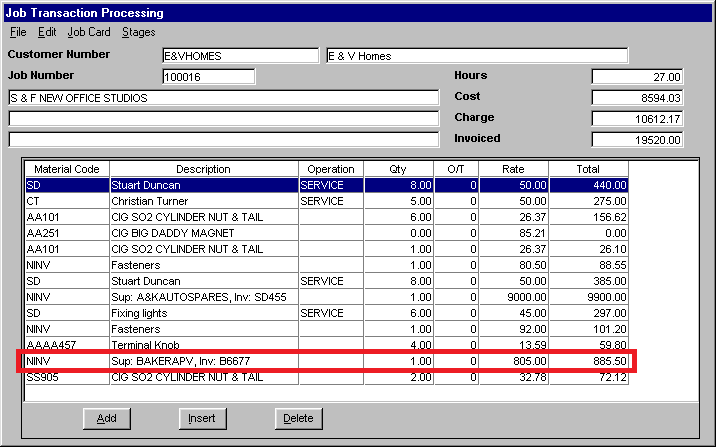
Example of the details MDS sends to MJC for an Invoice Only type of supplier receipt
The NINV line above provides an example of the details MDS sends to MJC for an invoice-only type of supplier receipt.
Use this option if you only want a summary of the invoice to be posted to your jobs in the Micronet Job Costing (MJC) system, rather than all the individual line items being receipted. This option allows you to dissect the receipt across the relevant jobs. You must have the supplier invoice and the batch will be posted as costed.
Refer to "Goods Received Processing Overview" for the steps involved.
If the amount being received does not equal the total of the line items entered, Micronet displays a warning asking you to confirm that you want to proceed.
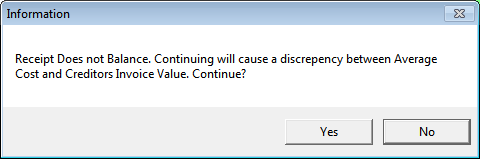
Alternatively, you could select No to return to the previous screen and edit values before posting.
|
|
|
Technical Tip If an invoice number or invoice amount has not been entered for the batch and your user ID is set to prevent blank invoice numbers, Micronet displays the following message:
Select OK then display the Goods Received Header and enter the invoice number and/or invoice amount. Refer to "Maintaining the Goods Received Header". You can only leave the Invoice Number field blank if the Prevent Receipts Without Invoice field on the User File Update screen - MDS Security tab is set to No. Refer to "Maintenance - Edit UserIDs - 1. Main". |
|
|
|
Technical Tip 2.8 Feature If you are receiving an item that has been allocated to a job and that job is open in MJC (e.g. it is being edited by another user), Micronet displays the following message:
The job must be closed in MJC before you can post the goods receipt batch. Alternatively, you can hold the goods receipt batch (refer to "Goods Received - File - Hold"). |
Micronet displays the Dissection Receipt to Jobs screen.
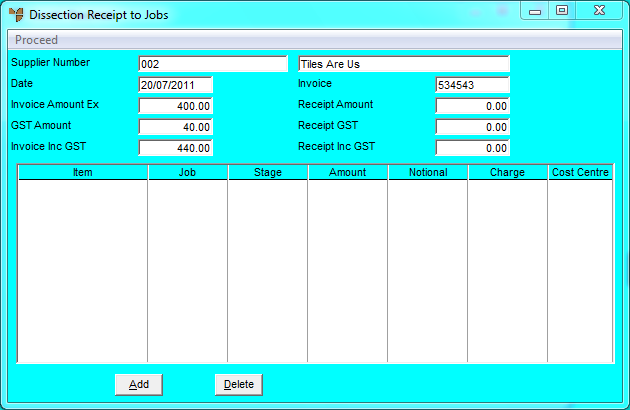
Micronet displays the Add Dissection Receipt to Jobs screen so that the total invoice amount can be distributed (dissected) across the relevant jobs.
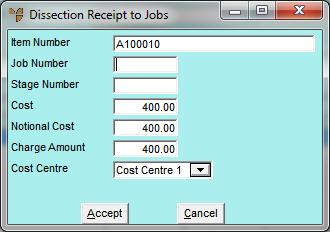
|
|
Field |
Value |
|
|
Item Number |
Enter or select a suitable non-inventory item ID for this transaction. When you return to the Job Transaction Processing screen, Micronet defaults the description of the item to being SUP:[supplier ID], INV:[invoice number]. |
|
|
Job Number |
Enter or select the job to be posted against. |
|
|
Stage Number |
Enter or select the job stage to be posted against. |
|
|
Cost |
Enter the amount of the invoice to be posted against this job/stage combination. |
|
|
Notional Cost |
The notional cost is an optional cost base for the Charge Amount in the next field to be marked up from. For instance, an item that costs you $100 may have a trade price of $120. In this case, you might like to markup from the $120 to derive the job charge amount. |
|
Charge Amount |
This defaults to the Notional Cost x the Job Markup (if applicable). You can edit this figure accordingly. |
|
|
Cost Centre |
Select the cost centre for this posting. Normally, materials post to Cost Centre 1. |
If you have not dissected the full amount, Micronet redisplays the Add Dissection Receipt to Jobs screen.
Micronet redisplays the Dissection Receipt to Jobs screen.
Micronet processes the batch, and posts the details to both your MJC jobs and to the Micronet Creditors Ledger. It then redisplays the Goods Received screen.